One problem with setting up Elastix is that you have to deal with the big bad world of the internet to make calls smoothly. In normal circumstances you need to look to put as much management on your internal system, the first place to start is the router/firewall controlling your internet connection.
Quality Of Service (QOS) is the first step in traffic management, using this system can make massive steps in ensuring your calls via elastix are made with as little issue as possible. The basics of this technology is to manage the priorities of VOIP above all else, so when the apprentice sneeks onto YouTube while you're Managing Director is on a conference call his call should continue without incident.
A great example of this at the lower end of the spectrum is the Draytek which i've experience with setting up to great effect at sites with bandwidth issues, you can follow the link here for an example. At the higher end of the spectrum you'll find 99% of firewalls and routers come with this technology and all will have their own wizards and setup guides.
For more information and help on setting up your elastix environment please feel free to contact me via this post in the comments section.
Elastix Help
Monday, 18 April 2016
Monday, 4 April 2016
Elastix Voicemail Problems
An interesting problem reported by a user running elastix today that i've just finished dealing with. The users had calls from external customers advising that they were unable to leave a voicemail because the inbox was full.
Upon further investigation i discovered they were indeed correct. The system was not allowing voicemails to be resolved.
Upon further investigation i discovered they were indeed correct. The system was not allowing voicemails to be resolved.
Resolution
To resolve this problem i renamed the voicemail users folder under /var/spool/asterisk/voicemail/default, after doing this i disabled and then re-enabled the extensions voicemail setup and voila. All done and dusted.
I have so far not got to the bottom of the cause but this is nice quick fix to get your users back up and running and giving you some leeway to get to the bottom of it.
Sunday, 3 April 2016
Elastix Creating A SIP Trunk
So you've built your Elastix system and you're super excited but you need to get the traffic into the system, you now need to start thinking about trunks specifically SIP in this instance.
First up you need to head to the Trunks section of Elastix, then into Add SIP trunk.
First up you need to head to the Trunks section of Elastix, then into Add SIP trunk.
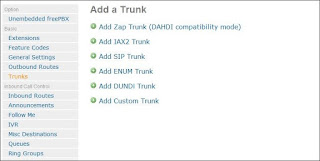 |
| Add a Trunk Menu |
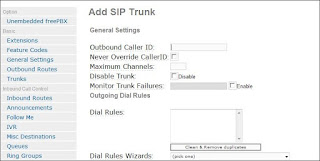 |
| Add SIP Trunk Options |
Next up you need to go to enter your peer details, sadly all providers will have different options and this will be the most difficult part of the process. In my experience the key is to go to your provider and enquire firstly the documentation before selecting a company to go with. Normally you will gather the details from a quick help section on the site but i would advise checking beforehand to make this process quicker, another point to remember when looking for this is that they may refer to adding a trunk with asterisk and you can then copy the setup from there when creating a SIP trunk.
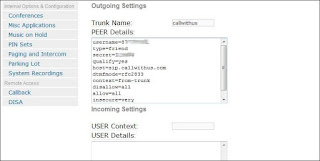 |
| Example Outgoing Settings |
After you've entered your details for creating a sip trunk you need to hit submit at the bottom of the page, once you've completed this you'll see at the top of the screen a bar along the top asking to "Apply Configuration Changes Here". Once you've hit this your configuration will be live.
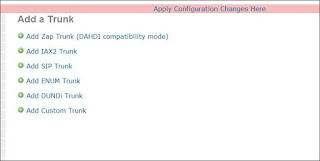 |
| Apply Configuration Changes |
Sunday, 13 March 2016
Elastix Inbound Route Setup
One of the first things you are going to be expected to do with an elastix system is get an incoming call to queue and this is the basics. Get this watched and you'll be on your way to a better Elastix System without a problem.
For more information on advanced queue settings follow this linkhttp://bit.ly/1U9uVaT to get more detail into the myriad of queue options available to you in Elastix and Asterisk, don't forget if its not available on the web interface it doesn't mean its not possible. Elastix is a great interface for the asterisk system that this free phone system is built on but its not the only thing.
If you need help on your systems please get in touch now to discuss oppurtunities.
Email me on this link
Thursday, 27 March 2014
Elastix - Asterisk Reset Admin Password
So if like me you've ended up taking over random Elastix installs with no proper documentation then you may discover that you have no idea what the admin passwords are for web interface. If you don't have the root password either you're kinda screwed but below is a nifty little command to get you back onto the frontend web interface of elastix.
/usr/bin/sqlite3 /var/www/db/acl.db “UPDATE acl_user SET md5_password = ‘`echo -n newPassword|md5sum|cut -d ‘ ‘ -f 1`’ WHERE name = ‘admin’”
* Just replace newPassword with the password you want it to be.
Monday, 24 March 2014
Elastix - Setup Call Divert
Recently had an enquiry from a customer about wanting to divert to mobile when he left the office and be able to take it off when back.
Quite a simple one to run through and the details are below.
Quite a simple one to run through and the details are below.
If you are working at another extension or away from the office here's how you can setup your calls to be forwarded directly to an extension or external phone.
To activate:Dial * 72
1. Listen for voice prompt.
2. Dial the desired telephone number you wish your calls forward to followed by #.
3. Listen for confirmation.
Call Forwarding is established.
To deactivate:
1. Press *73.
2. Listen for confirmation.
2. Dial the desired telephone number you wish your calls forward to followed by #.
3. Listen for confirmation.
Call Forwarding is established.
To deactivate:
1. Press *73.
2. Listen for confirmation.
Don't forget with external numbers such as your mobile that these need to have a 9 infront of them as is the case with most phone system setups.
Thursday, 5 December 2013
Elastix Voicemail Setup
A simple one but a good guide for the elastix newbie.
As standard you will need to setup 2 messages, unavailable and busy. An unavailable message will be played if you haven’t answered the phone after a certain amount of time and the phone switches to VM. The busy message will play if you happen to be on the phone when someone rings your number.
This is a standard setup, if that telephone extension is part of a ring group or a queue then more than likely the options of VM will be different, in this instance please contact the helpdesk for more advice on getting your VM setup.
Here is the process to set your VM
- On your handset dial *97, this will call through to your VM.
- From the next menu select 0 for mailbox options
- The next menu list will run through options to record and change your unavailable, busy and temporary greeting. From this menu you can record, listen and re-record your message until you are happy with it.
Subscribe to:
Comments (Atom)